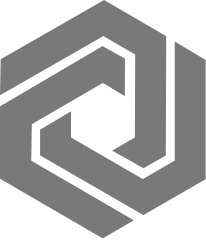Process Scheduler deletion issue
Issue: Samples are still shown after being deleted in the Process Scheduler. The records remain in the PSSAMPLE table but are removed from the SAMPLE table. Editing these records in Process Scheduler updates them and moves them to the “Production OK” state.
Solution:
From Process Scheduler:
- In the sample table, highlight the samples to be deleted.
- Right-click the selected samples.
- Select ‘Delete’ from the bottom of the drop-down menu.
- Enter ‘Reason for change:’ in the Audit Trail Prompt pop-up.
- Click ‘Save’.
From the Desktop:
- Open the ‘Maintenance’ folder and select ‘Modify/Delete Samples’.
- Use ‘Search for samples by:’ to find the samples to be deleted.
- View Selections’ to confirm the samples selected are the correct samples.
- Click ‘Enter Selection’.
- Click on the red X button, ‘Delete Selected Samples’, at the top.
- Confirm Deletion in the ‘Deletion Verification’ pop-up window by clicking the ‘Delete Sample’ button at the bottom.
- Enter ‘Reason for change:’ in the Audit Trail Prompt pop-up.
- Click ‘Save’.